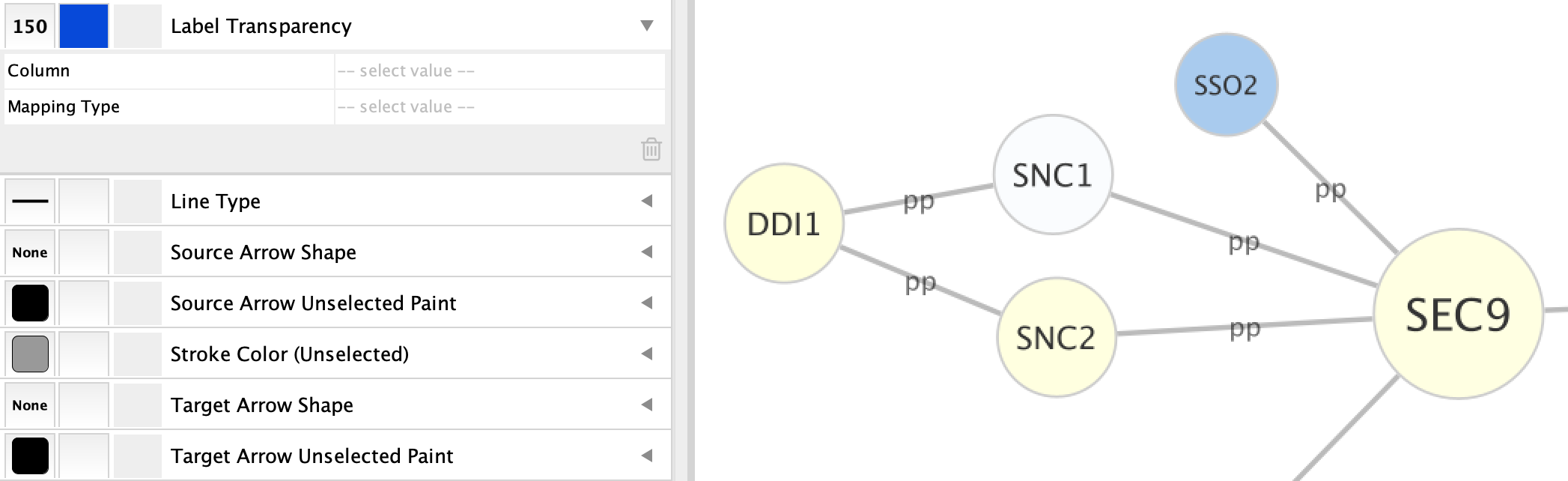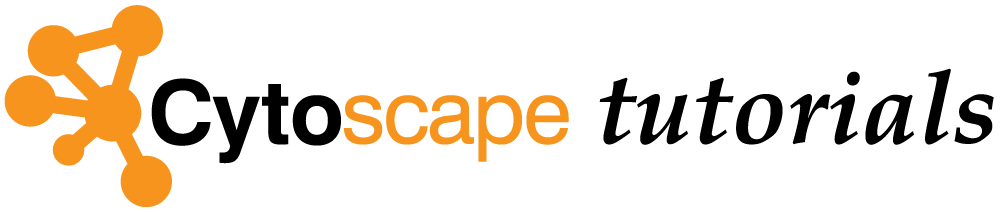Advanced Visualization: Font Properties
This short protocol reviews options for font properties.
Working with Fonts
Cytoscape has several label/font properties that are not shown by default. The full list of relevant label/font properties is accessible under
- Label: defines the label, often used to create a passthrough mapping
- Label Font Face: this is the font face used
- Label Font Size: font size, can be used for continuous mapping
- Label Position: where the font is placed
- Label Transparency: the transparency of the font
- Label Width: maximum width of the label, longer labels will be wrapped
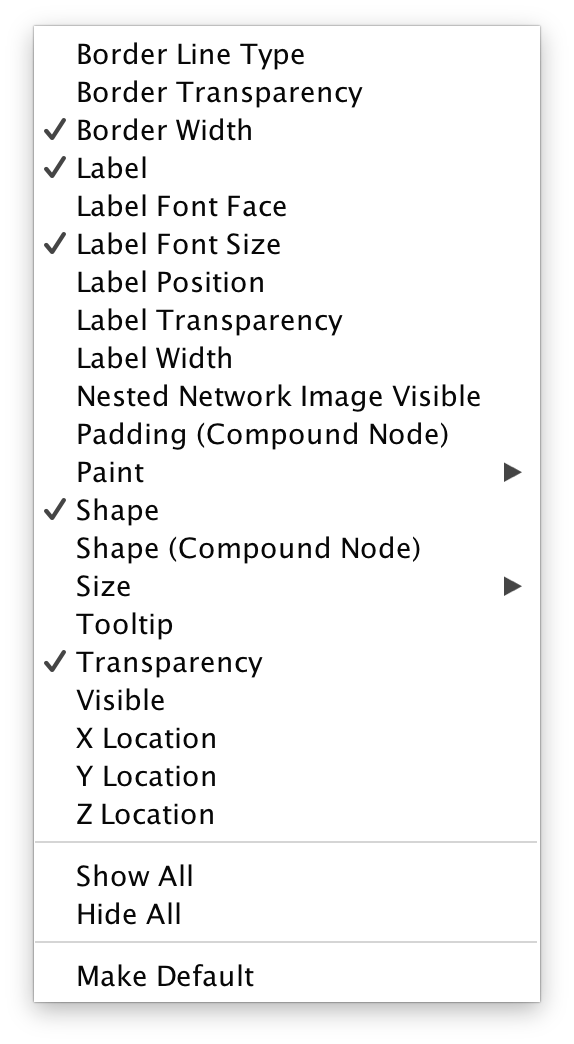
Label Mapping
The
- Click the
Map. column of theLabel property. Note that there is an existing mapping for COMMON. - Under
Column , select another attribute to map to, for example a column containing gene or protein symbols. - Under
Mapping Type , select Passthrough Mapping. - Notice that the labels in the network are updated. Switch it back to COMMON.
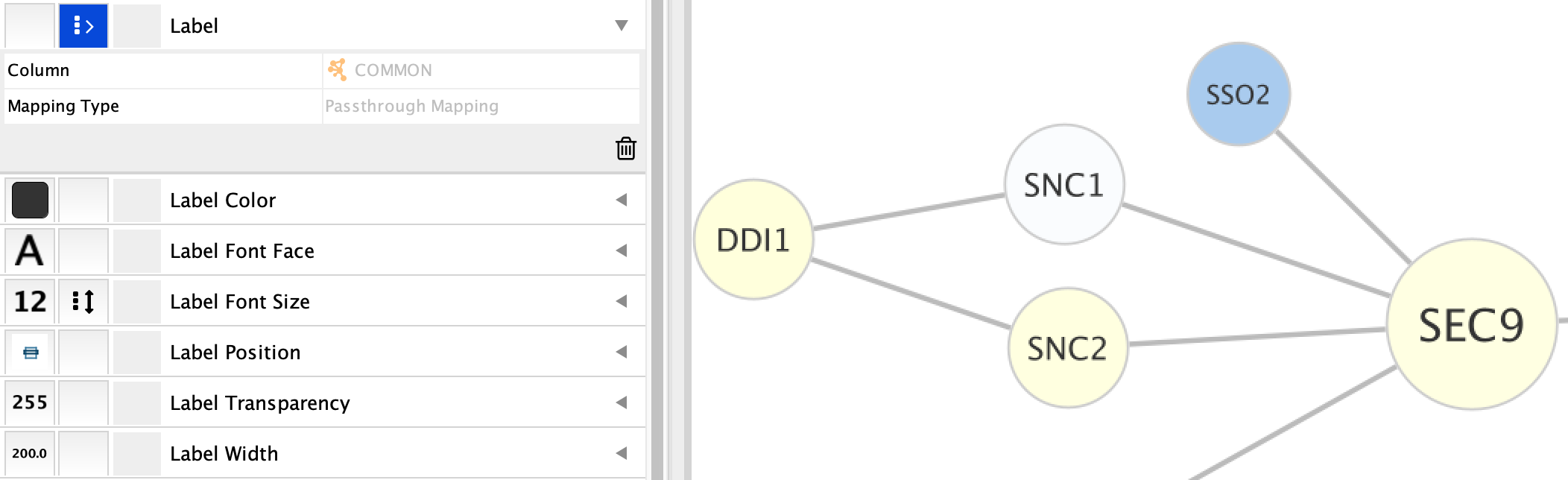
Label Font Face and Size
The
- Click the
Label Font Face property. - Click on the
Def. column and select a default font for all labels. - Click the
Label Font Size property. - Setup an approprite mapping, for example using Node Degree as the
Mapping Column , and defining aContinuous Mapping.
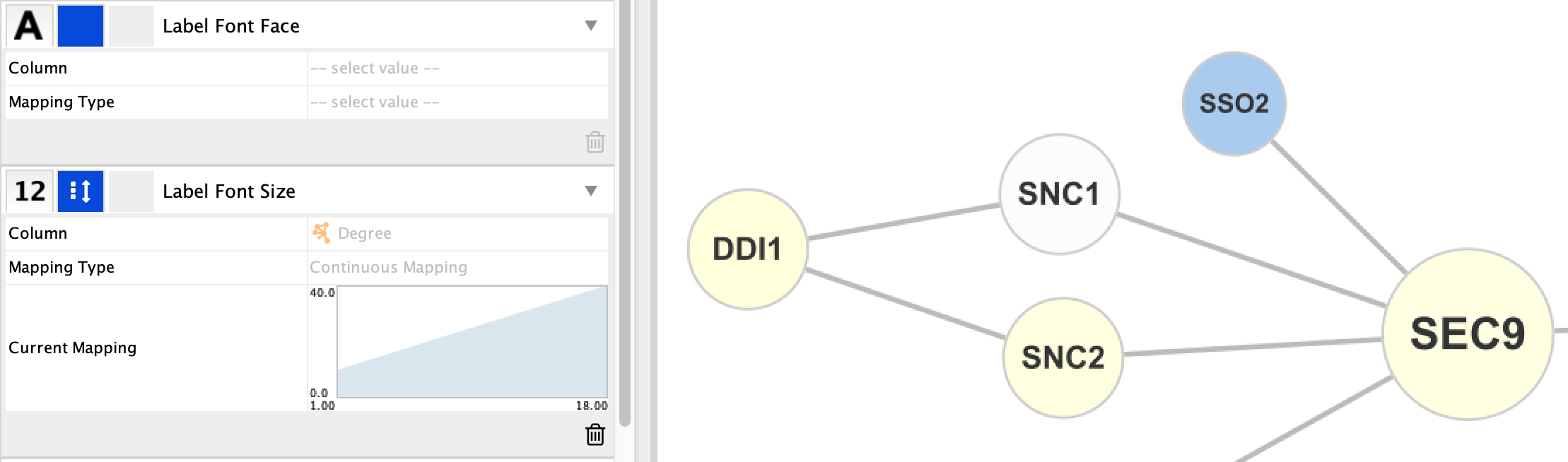
Label Position
The position of the label on the node or edge can be manipulated via the
- Click the
Label Font Face property of theNode tab. - Click on the
Def. column to bring up theLabel Position interface. - Drag the rectangle representing the label to the upper right of the main rectangle representing the node. Click
OK to apply.
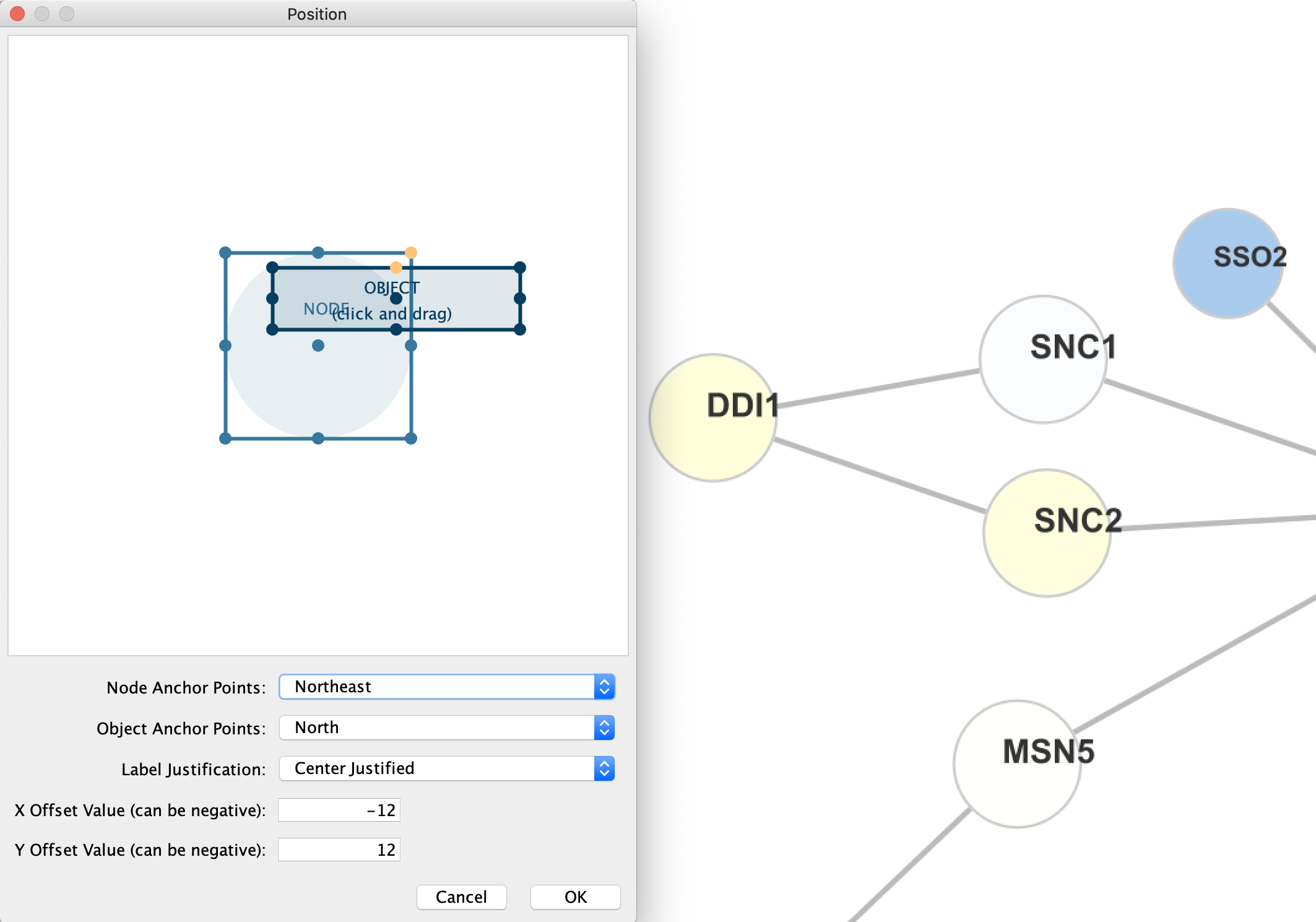
Label Transparency
The
- Click the
Label Transparency property. - Click on the
Def. column and select a new transparency parameter in the interface.