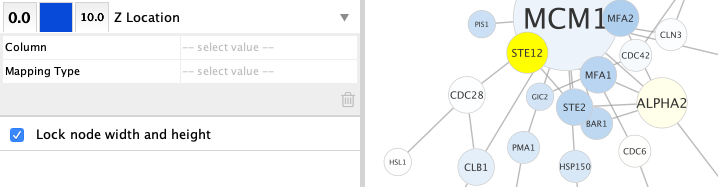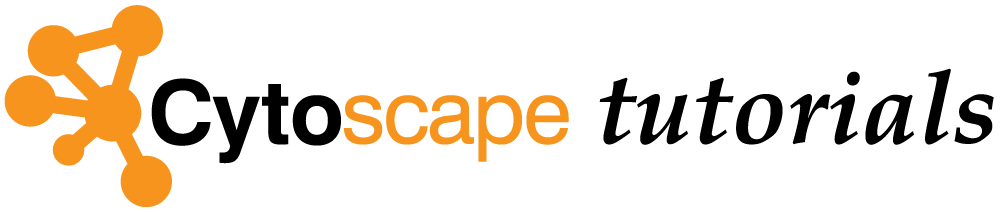Advanced Visualization: Node Position
This short protocol reviews how to use node position in Cytoscape.
Node Z Location
All nodes in Cytoscape have a
- Nodes with larger
Z Location are drawn closer to the viewer (on top). - Setting lots of different
Z Location values can slow down graphics performance. - The best approach is to use a few different
Z Location values, or to set it manually using a bypass.
Controlling Node Z Location
For each property, styles are defined in columns
- Open the Yeast Perturbation example session from the
Starter Panel . - Go to the
Style interface and then click theProperties drop-down at the top in theNode tab. This will show all available properties for Node. - Select the
Z Location to add it to the properties shown. - To set a bypass for a selected node, for example STE12, click the
Byp. column and enter a number. To move the node up, choose a value larger than the default.
In the below example, the selected node (yellow) has a