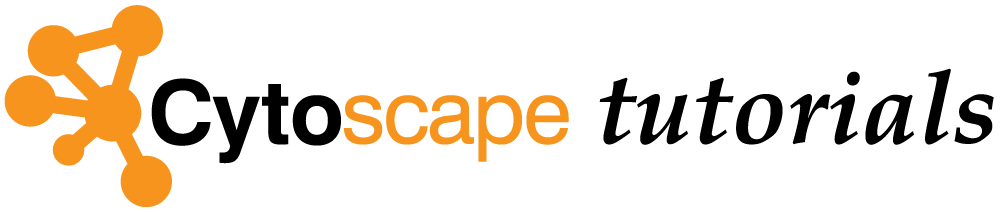Advanced Visualization: Style Properties
This short protocol reviews advanced style options available.
Viewing and Adding Properties
Cytoscape has many style properties that are not shown by default.
- Go to the
Style interface and then click theProperties drop-down at the top. This will show all available properties for either Node, Edge or Network. - Properties with a checkmark are those currently displayed in the
Style interface. To add a property in order to use it for visualization, simply select the property in the list.
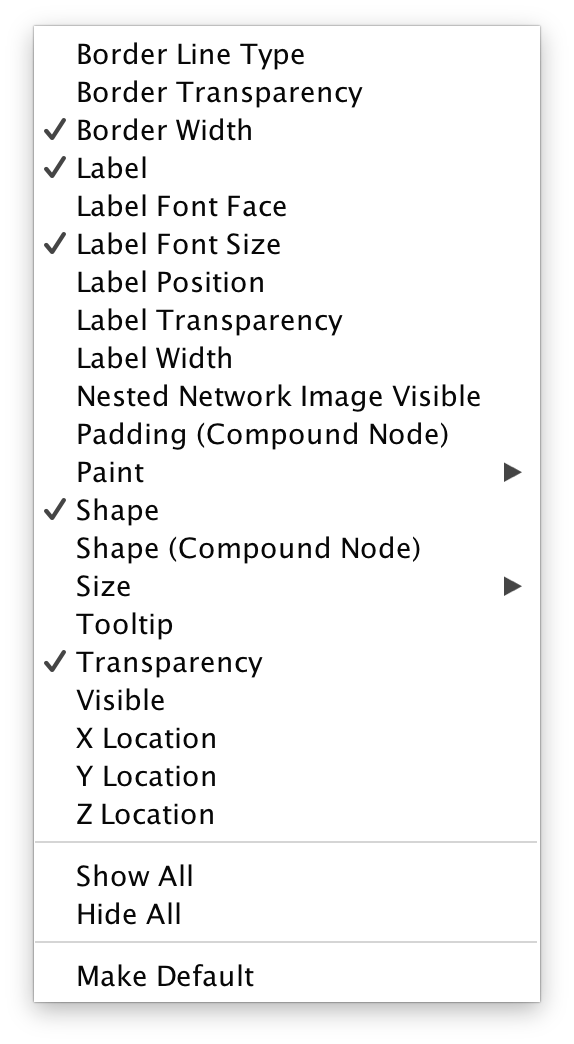
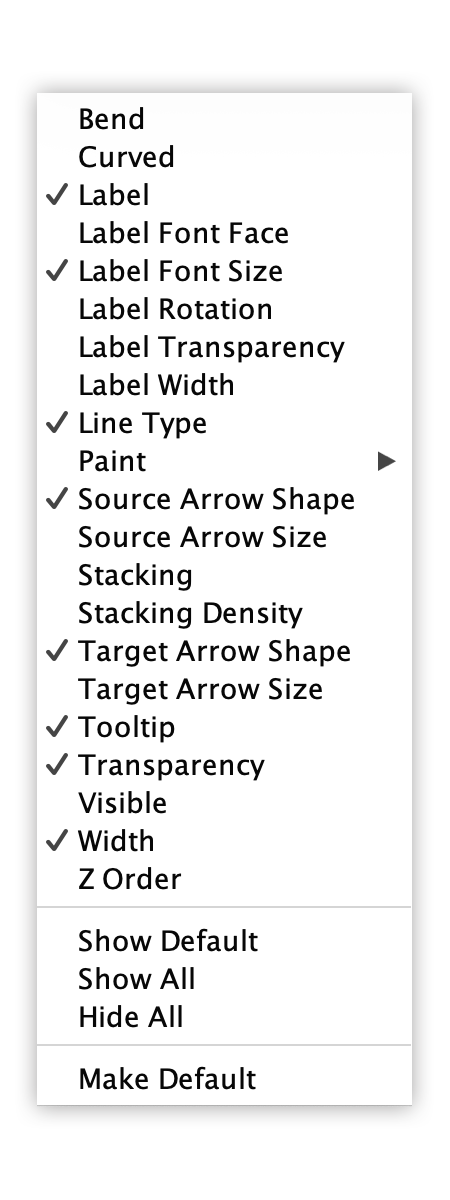
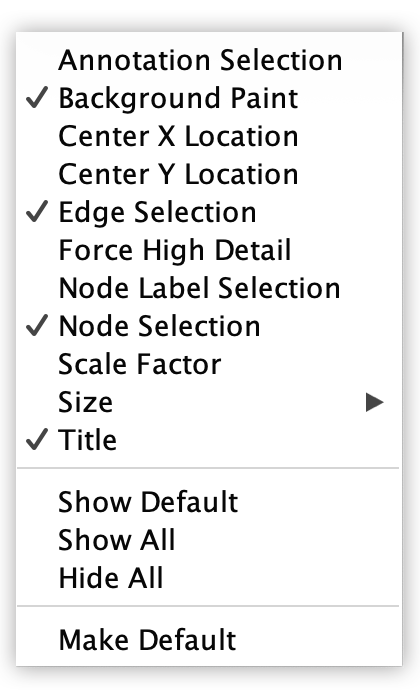
Mapping, Default and Bypass
For each property, styles are defined in columns
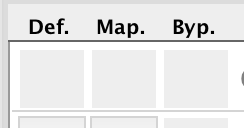
- Without a specific style mapping, each property will be defined by its Default.
- Any mappings defined by the user or current style will be shown in the Mapping column.
- Bypass is used to override both the mapping (if any) and the default.
Setting a Bypass
The following example uses the Yeast Perturbation example session file.
- Select the nodes or edges in the network for which you want to set the visual property. In the example below, the STE12 node is selected.
- In the
Style panel forNode , click theMap. column forFill Color . Note the existing mapping to gal1RGExp. - Click the
Byp. column, and in the interface that opens, set the value as desired, for example red.

Setting a Bypass
The resulting style will look like this:
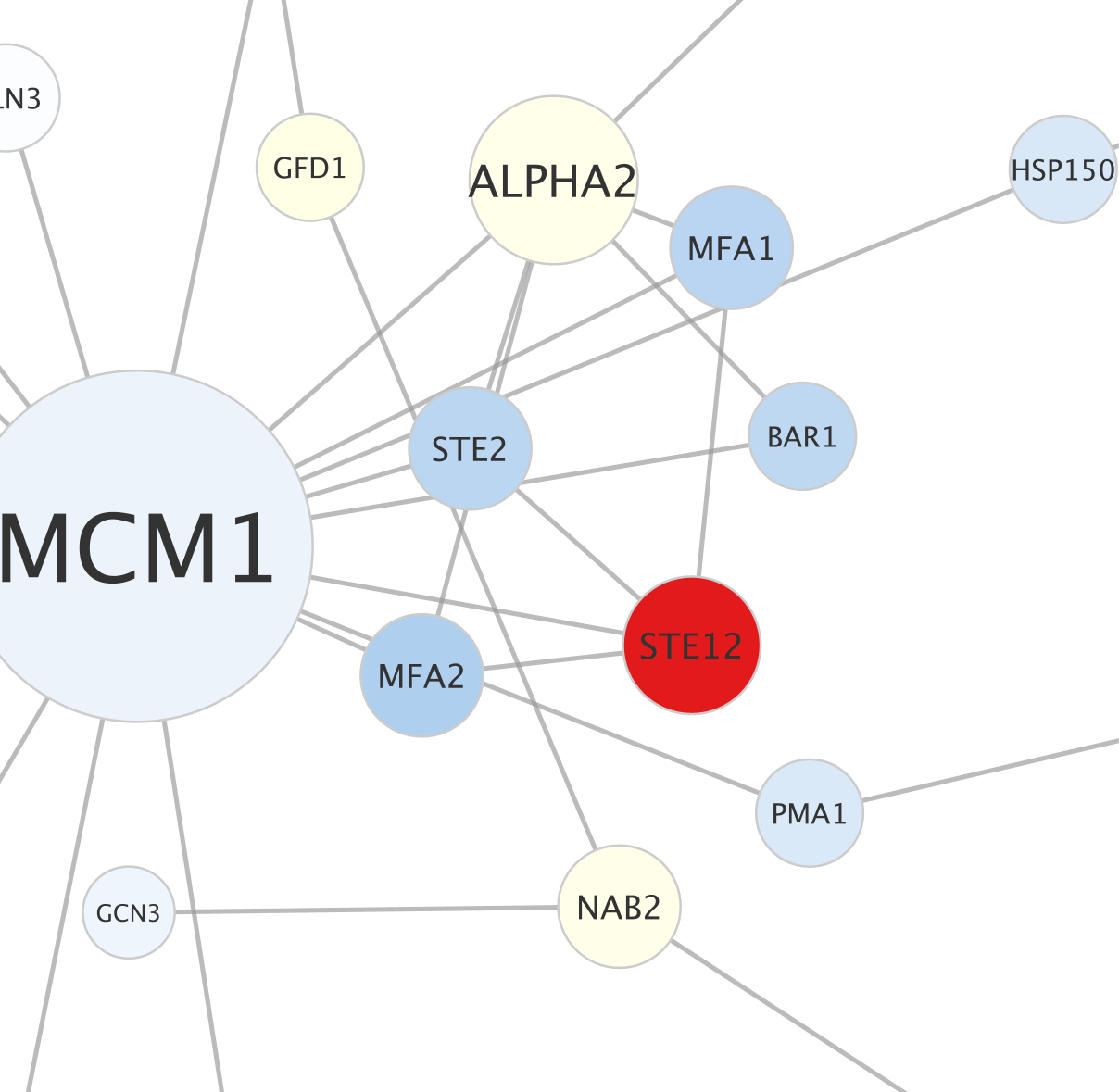
- The altered properties will be permanently set for the selected nodes or edges.
- To clear the value, select the nodes or edges again, right-click on the
Byp. column and selectRemove Bypass .