Release Notes for Cytoscape 3.4.0
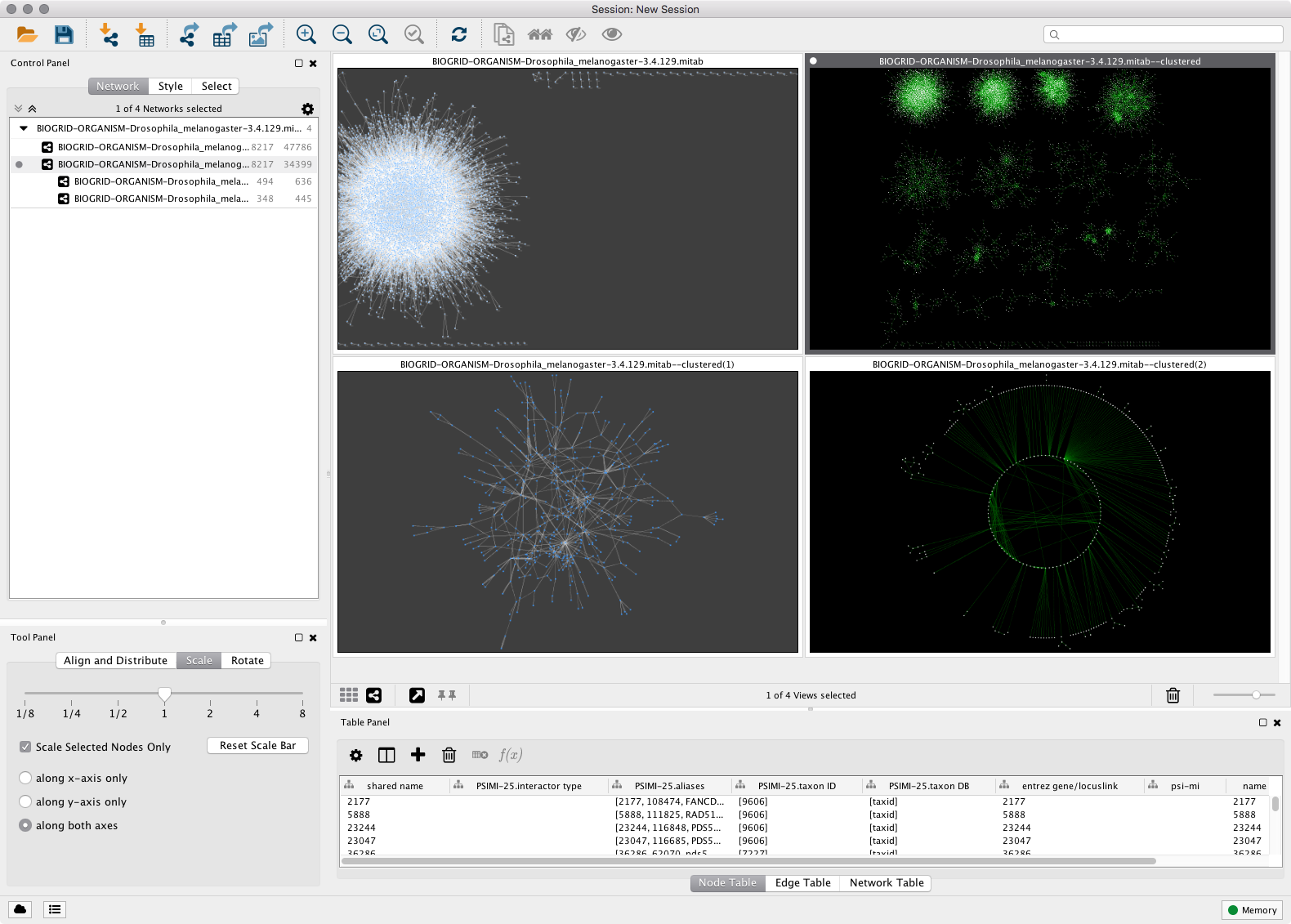
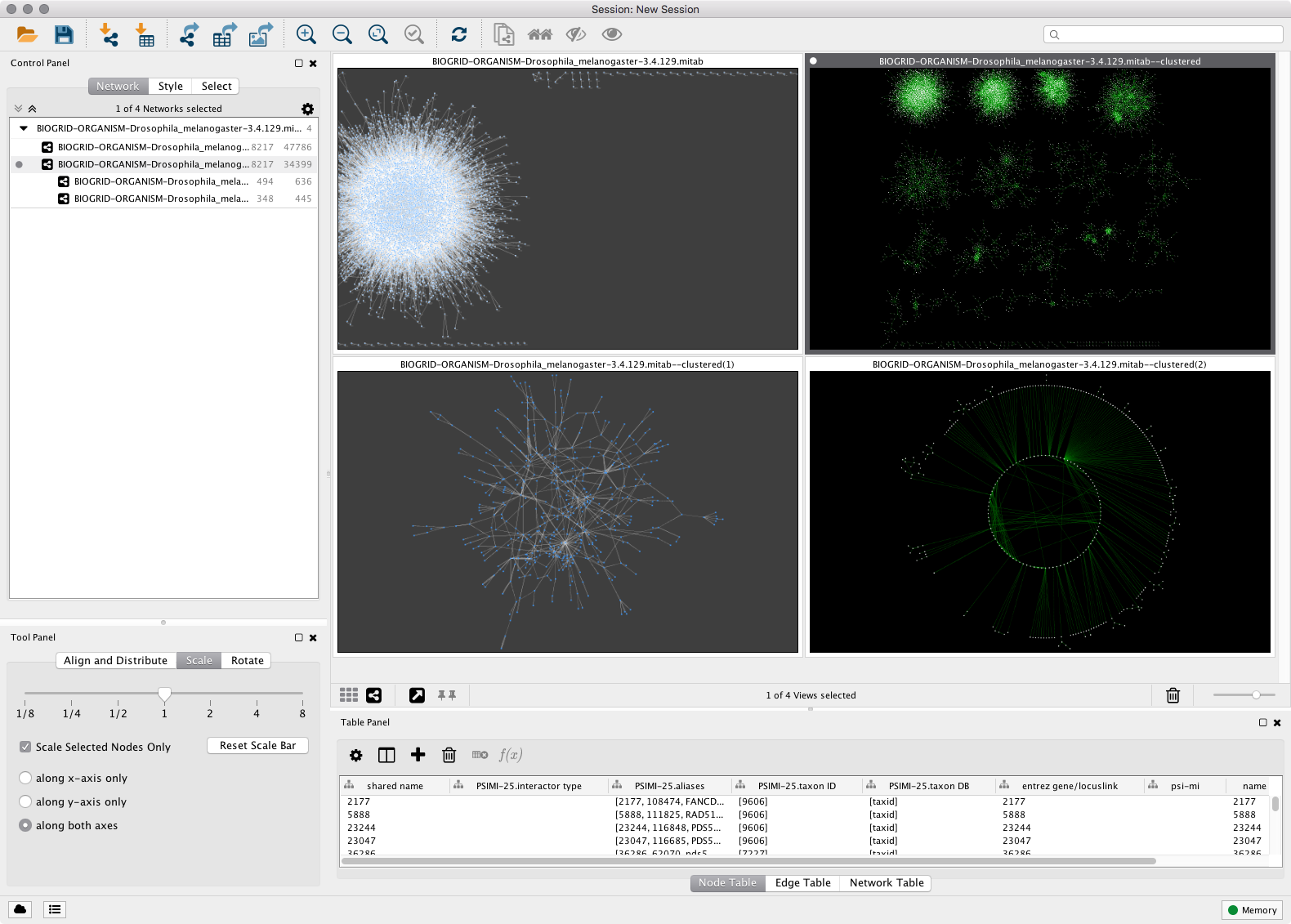
Cytoscape 3.4 is a Cytoscape Desktop version with updated user interface
Cytoscape 3.4 has new user interface for browsing networks. You can choose from three view modes:
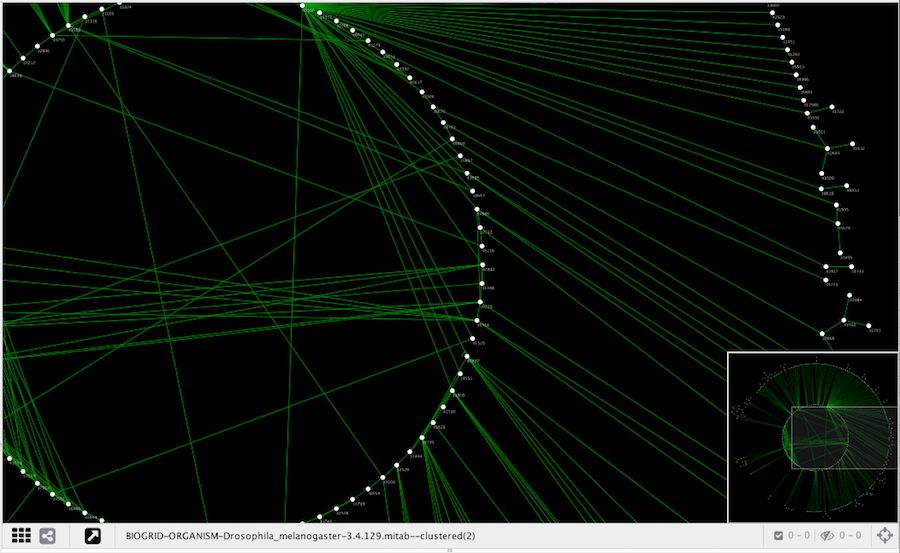
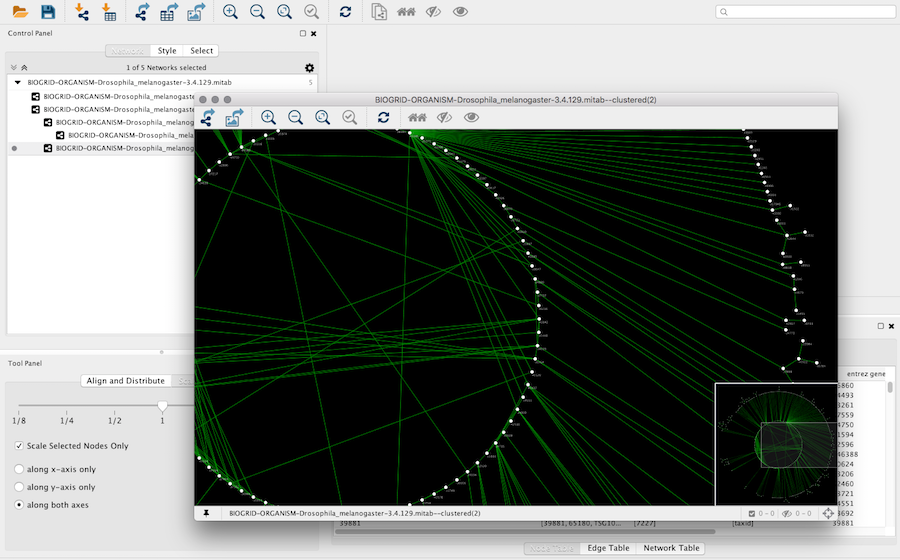
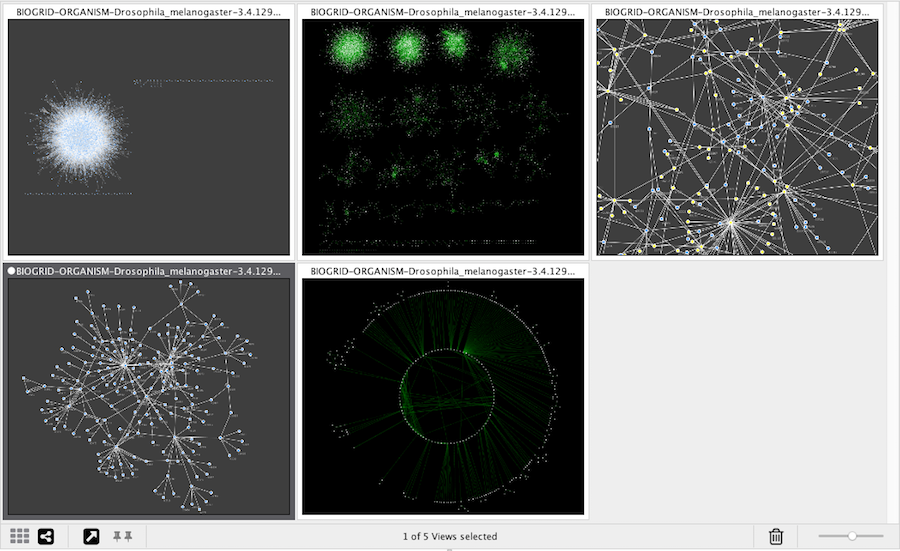
Parent-child relationships of your networks are visualized as trees on the Network Panel.
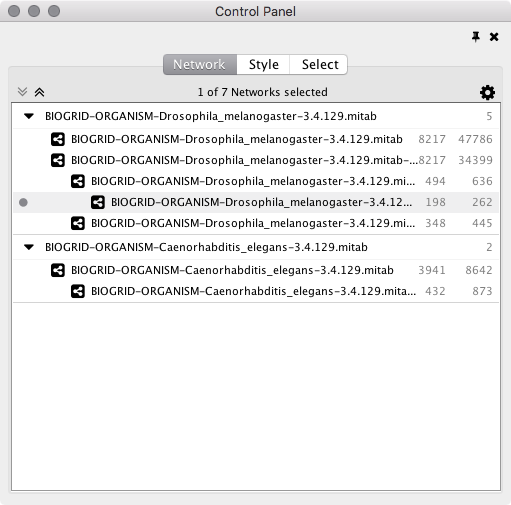
While v3.3 continues to support 32 bit OSs, it no longer supports Java 6 or 7. We plan to support 32 bit OSs as long as we can, but will eventually drop this support. Desupporting Java 6 and 7 matches current industry practice, and allows us to focus our resources on more advanced feature development.
Cytoscape 3.4.0 requires Java 8. You should install latest version of Java 8.
A bug in Java 8 Update 60 (also present in 65/66) causes scrollbars to not always appear on Linux systems. This occurs on both OpenJDK and Oracle Java releases (including the OpenJDK shipped with Ubuntu 15.10 and some other recent Linux distributions), and is resolved by installing Java 8 Update 72 or later from Oracle.
For Japanese, Korean, and Chinese users, rendering a network to a PDF file can result in loss of labeling information in the PDF. As a workaround, users can generate any type of image file and use the image file instead.
The latest privacy policy is posted here.
On Linux, on the proxy configuration dialog box, fonts are clipped and messages are truncated.
On all platforms, users installing Cytoscape directly from a ZIP or TAR file should manually clear the Cytoscape cache by deleting the CytoscapeConfiguration folder in the user’s home directory.
On all platforms, all Cytoscape session files recorded since v3.0.1 are encoded in UTF-8 instead of the native language encoding. This makes session files portable between workstations in all locales. Users in Japan, Korea, and China are most affected – existing v3.0.0 or v2.x session files must be translated to UTF-8 using a platform-dependent editor (which most users are already using for this purpose). Users in Europe and the Americas are affected, too, if they use characters beyond the standard ANSI 128 – they can translate to UTF-8 using a platform-dependent editor (e.g., Notepad for Windows).
When loading multiple networks into the same network collection, it is important to import tables only after each of the networks is loaded. Interspersing table imports with network loads may cause some table columns to become inaccessible to some networks.
The Cytoscape installer does not run on non-root accounts using the default OpenJDK JVM. It works properly with Oracle Java 8 Update 71 or higher, or as root with OpenJDK. Alternatively, Cytoscape can be installed by downloading and unzipping the GZIP archive found via the Other Platforms link on the Download page.
Fedora 21 (or later) installs a headless (non-GUI) version of Java by default. As a GUI application, Cytoscape will not install or run with this version of Java. To use Cytoscape on Fedora 21 (or later), one will need to install a standard version of Java. The OpenJDK JRE is available from the Fedora package repository - simply install the java-1.8.0-openjdk.x86_64 (for 64-bit) or java-1.8.0-openjdk.i686 (ofor 32-bit) packages. Oracle’s JRE is available for download in RPM format at java.com, though this requires extra configuration.
On Fedora 21 (or later), the Cytoscape splash screen may appear blank on startup. This does not affect the operation of the Cytoscape application, and can be resolved by upgrading to Fedora 23 with latest patches.
Your bug reports are very important to improve quality of future versions of Cytoscape 3. If you notice any problems, please report them from:
Help → Report a bug...
Or, you can directly report it from Report a bug link on the navigation bar.
We need your feedback to improve Cytoscape 3! Please send your questions and comments to our mailing list.