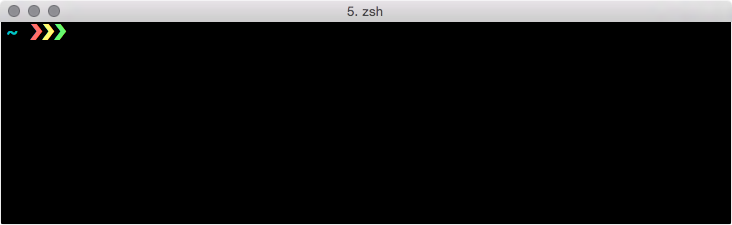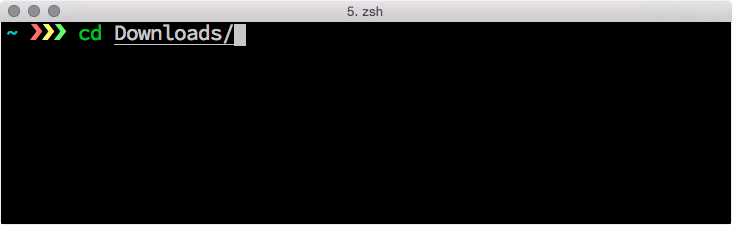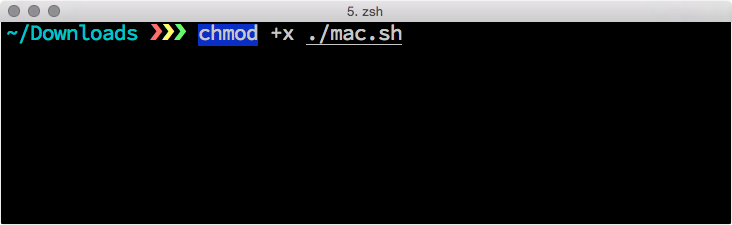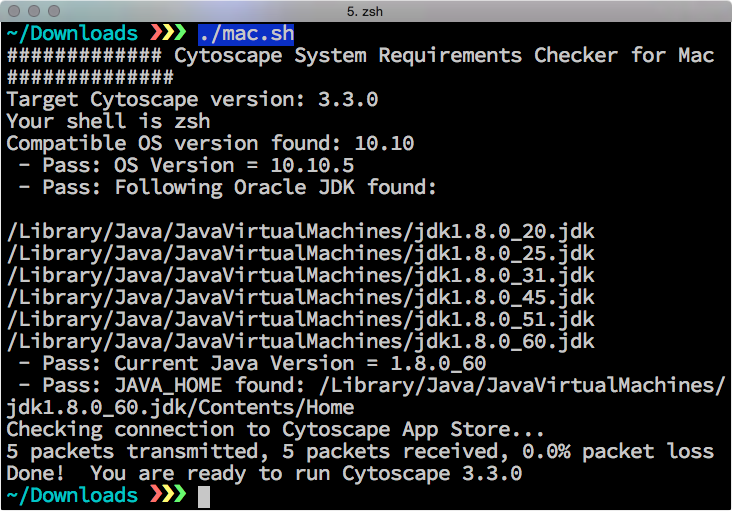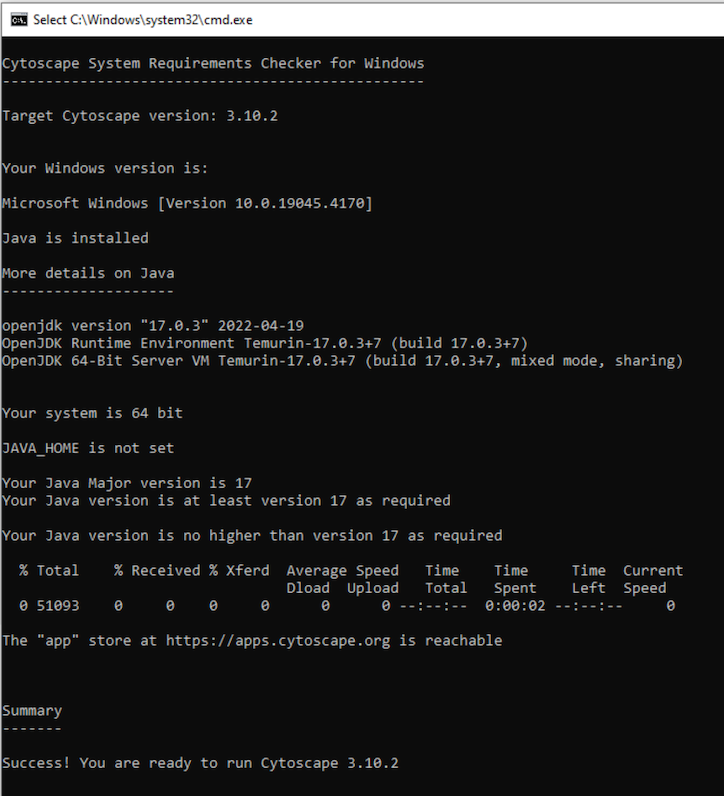Inability to start on Mac OS
Recent updates of Mac OS have caused the OpenCL based Cytoscape Apps to fail on some machines. If this is the case, you can disa ble OpenCL with the following method:
Download the disable-opencl.dummy file to your CytoscapeConfiguration directory.
You can browse to this directory from the Home location on your Mac. After you have downloaded it, your folder should look similar to th
e screenshot below.
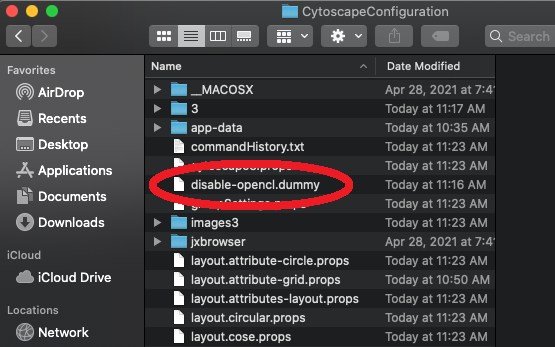
Alternatively, if you are comfortable using terminals, you can create this file using the following command:touch ~/Cytosc
apeConfiguration/disable-opencl.dummy